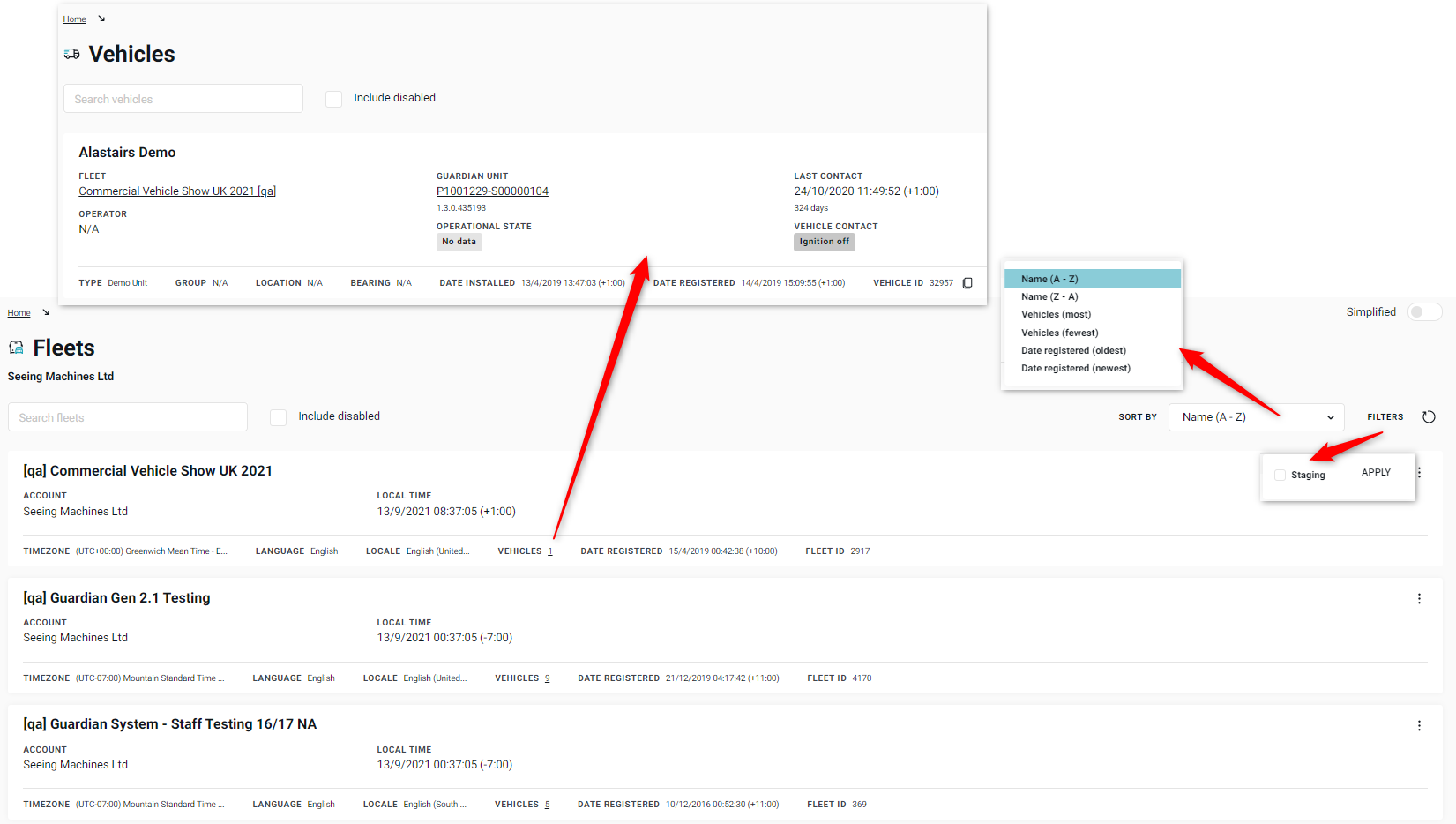Introduction
![]() The Fleet View is only available to users that have a Scope of ‘Account’ or higher as explained in the Basic Navigation article.
The Fleet View is only available to users that have a Scope of ‘Account’ or higher as explained in the Basic Navigation article.
The Scope Banner provides an opportunity to view Fleets, but only if the user has a Scope of ‘Account’.
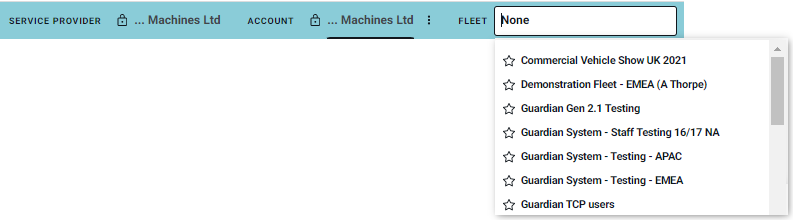
If the user only has access to Fleets, only the Primary Fleet will be available in the Scope Banner.
![]()
If the user wishes to access additional Fleets, but they do not have an Account Scope, they will have to go to their Guest Grants available by viewing their Profile.
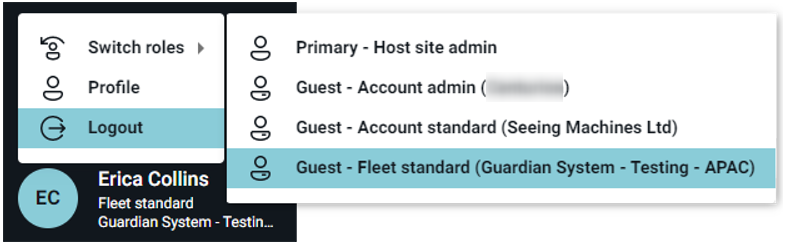
This view will list all the Fleets that are allocated to the Account. Users can sort and filter. They can also search by typing into the search bar. Users can also select to search for fleets that have been disabled by ticking the ‘Include disabled’ checkbox.
Fleets that are ‘Disabled’ will not be monitored by the Guardian Centre. All vehicles within the Fleet will also be marked as ‘Disabled’ and will be excluded from charts and panels on the dashboard and standard reports.
If a Standard user has been given access to more than one Fleet as a ‘Guest Grant’, they may need to switch their ‘profile’ view.
The Fleet View will display:
- The name of the Fleet.
- The name of the Account that the Fleet sits under.
- The local time for the Fleet.
- The Language and Location for the Fleet.
- The number of vehicles in the Fleet (when a user clicks on the number of ‘Vehicles’ in the Fleet, they will be taken to the Vehicle View).
- The date and time the Fleet was created.
Users can quickly navigate to other views using the ellipsis at the top right corner of the box.