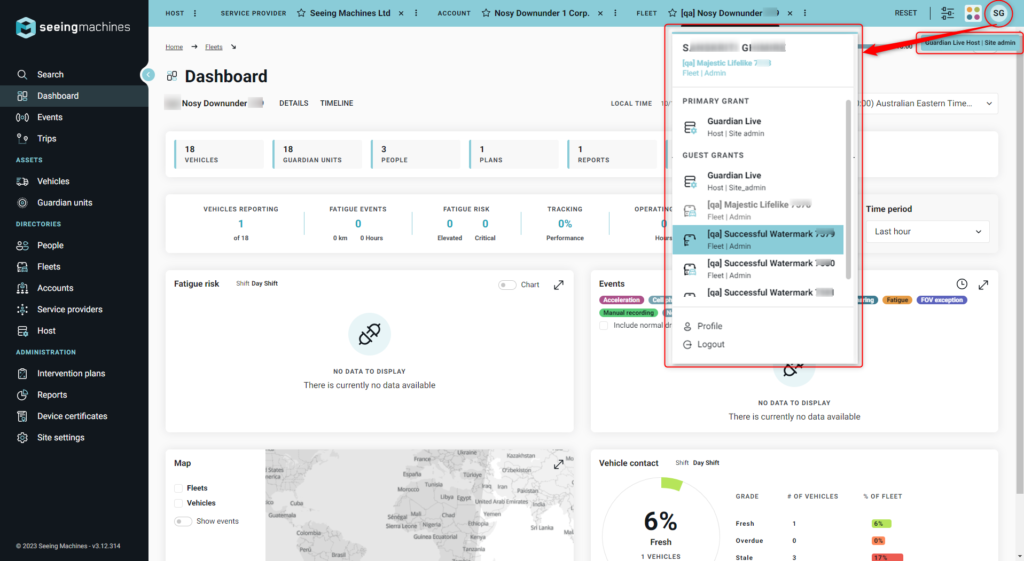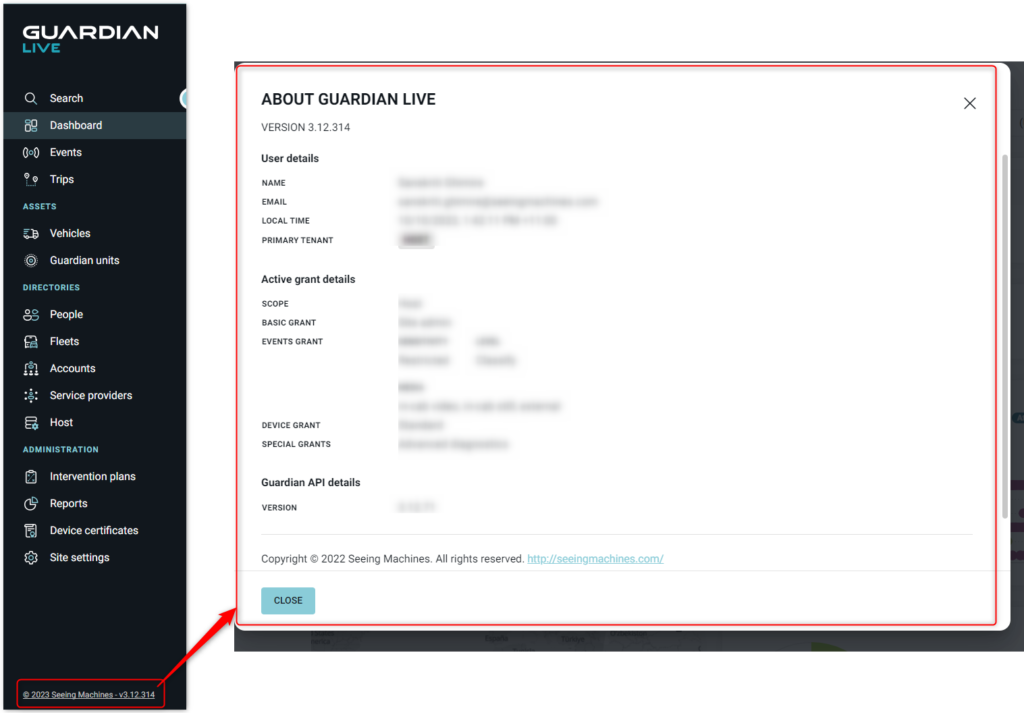Introduction
Guardian Live offers valuable insights about Guardian system performance, detected events, and system health, as well as user interactions. Access to this sensitive data is governed by Data Privacy considerations.
Your experience with Guardian Live depends on your user type, tailored to meet specific business needs, from basic event notifications to user management.
Diverse access levels empower Clients and Distributors within a Data Privacy framework. The extent of data accessibility and management is determined by Scope and Grant combinations, with Administrative users having control over these settings.
This article details the enhanced method for switching between different user profiles and grants in Guardian Live. For more details on the scope and grant, please visit this link Scope and Grants.