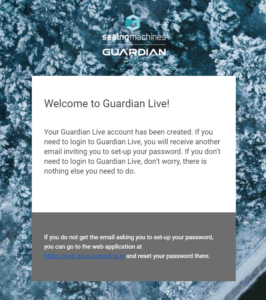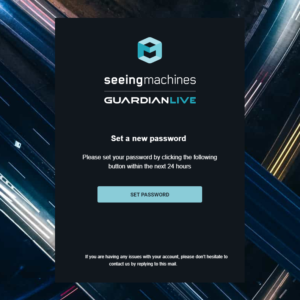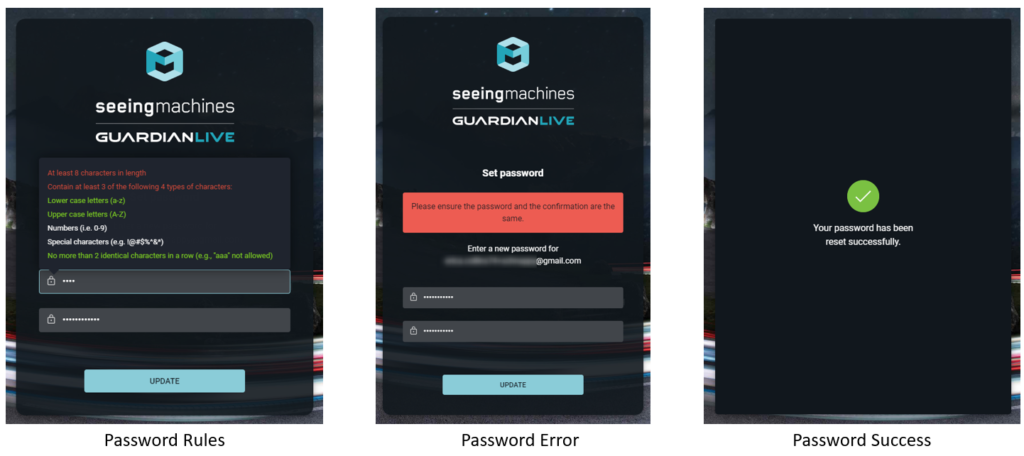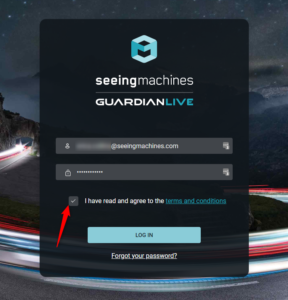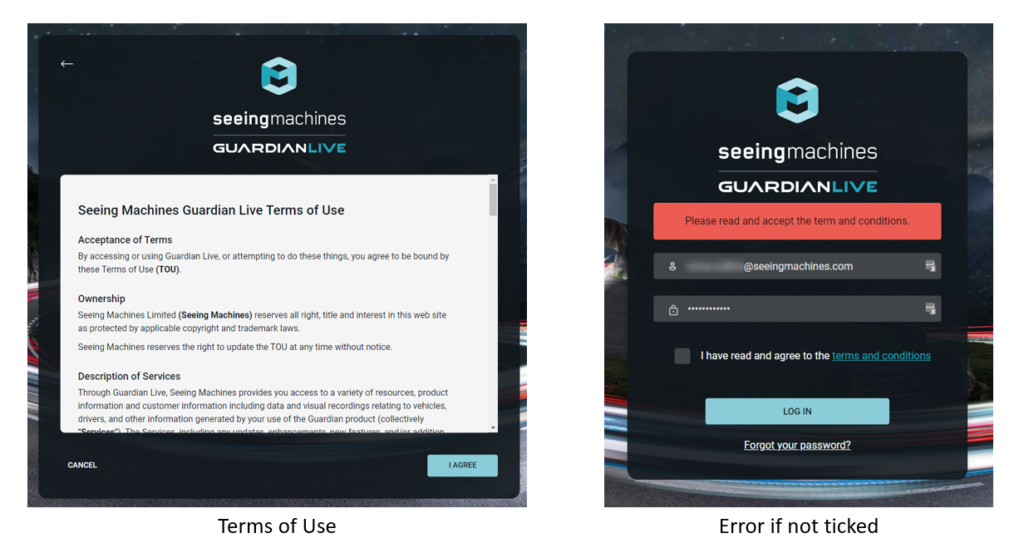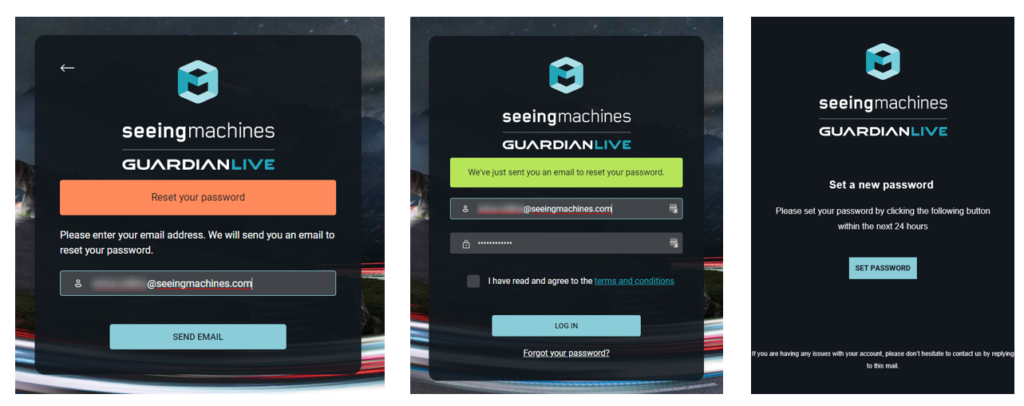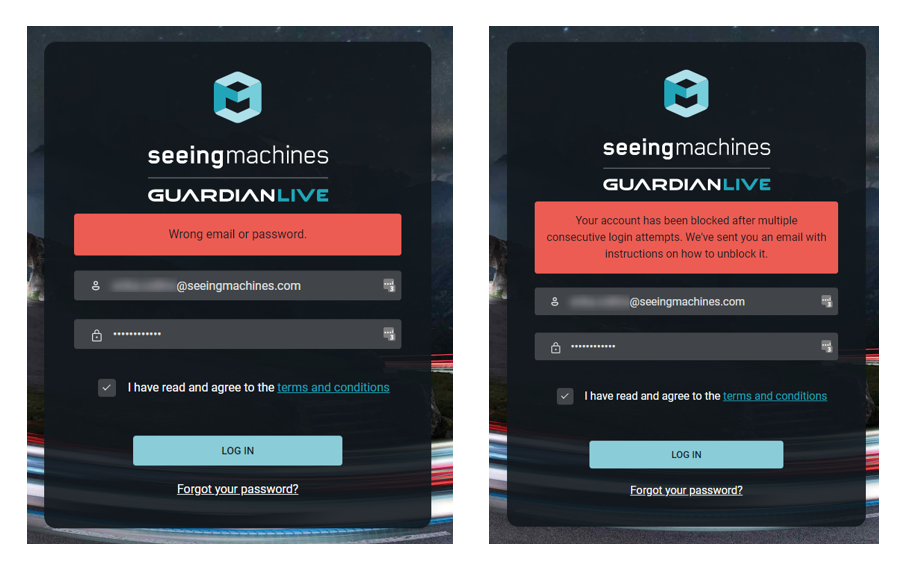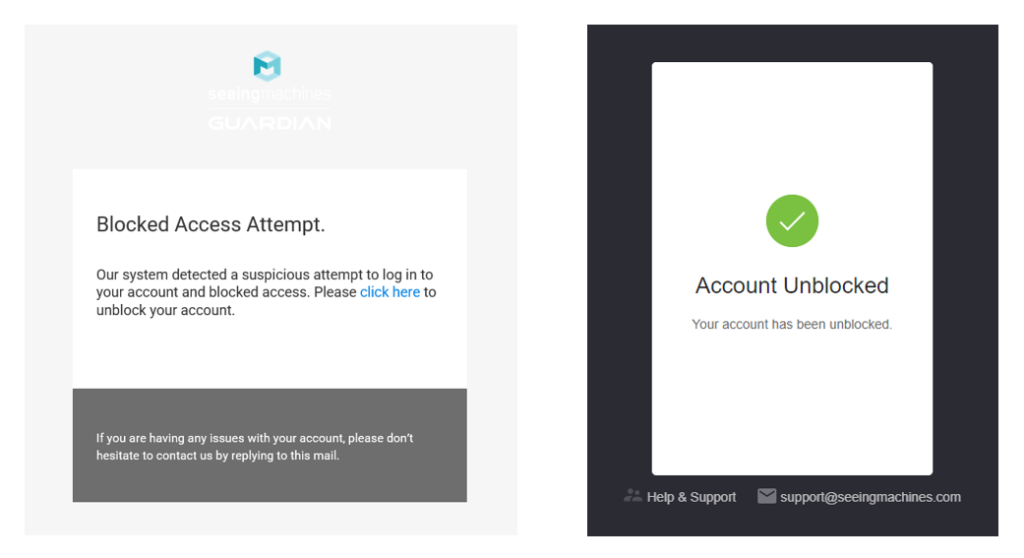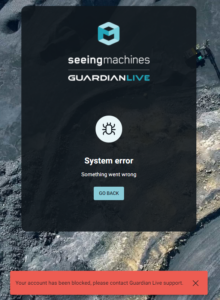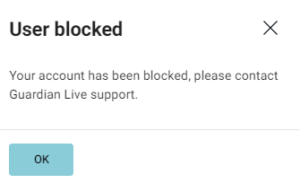Introduction
The data that is available in Guardian Live contains sensitive information and access needs to be controlled to help protect that data.
Seeing Machines uses the Guardian Management Document to provide instructions on how clients want to manage their vehicles. Part of this document nominates the Authorized personnel who are approved to make changes to the way that Guardian is used within an organization. This includes nominating that personnel who need to have access to Guardian Live.
This article will explain what will happen when you are given access to Guardian Live. All users will have the same experience with their initial logon.